So you want to get up and running with AppleTalk on Windows 2000? Good choice!
AppleTalk is reasonably well supported on Windows 2000.
Windows 2000 Professional can only join AppleTalk networks. It can’t share anything. Windows 2000 Server can join a zone, create zones, plus share files and printers.
Joining an AppleTalk Zone
If you want to join an existing AppleTalk zone, you’ll have to add AppleTalk to your adapter configuration if it’s not there already.
- Start > Settings > Network and Dial-up Connections
- Right-click on the adapter you want to configure, Properties
On a default Windows setup the only protocol you’ll see is Internet Protocol (TCP/IP)
To add AppleTalk:
- Click Install…
- Double-click Protocol
- Double-click AppleTalk Protocol
The UI will hang for a bit as it searches the AppleTalk network. Now you can check what it found. Double-click AppleTalk Protocol.
If a zone was found on your network, it should already be selected. If there wasn’t a zone, continue on to create one in Windows 2000 Server.
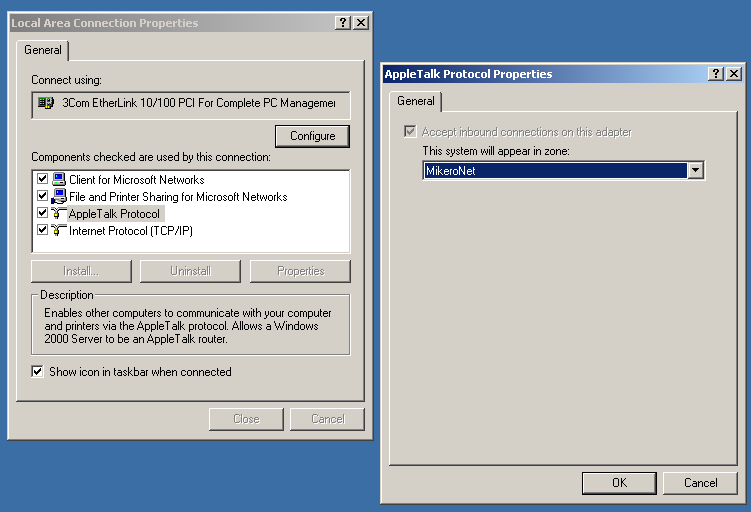
Creating a zone
Initial Setup
AppleTalk services are not installed by default on Windows 2000 Server, but they’re easy to add.
- Open up the Control Panel
- Add/Remove Programs
- Add/Remove Windows Components
- Select Other Network File and Print Services and click Details…
- Tick both Macintosh services
- OK and Next your way out of all these.
If there’s already an AppleTalk zone available on your network, Windows probably already joined it by default. You can verify or change that in the network adapter properties covered in the previous section.

Add a zone
If there’s no AppleTalk zone on your network yet or you want to add more, they’re quick to add.
You don’t need to do this if you’re going to use jrouter (see Next Steps) as it will create the zone and be the router.
- Start > Programs > Administrative Tools > Routing and Remote Access
- Right-click on AppleTalk Routing, click Enable AppleTalk Routing
It may take a bit to enable. Now, open up the adapter you want to configure and tick Enable seed routing on this network.
Now you can click New Zone… to create a new AppleTalk zone.
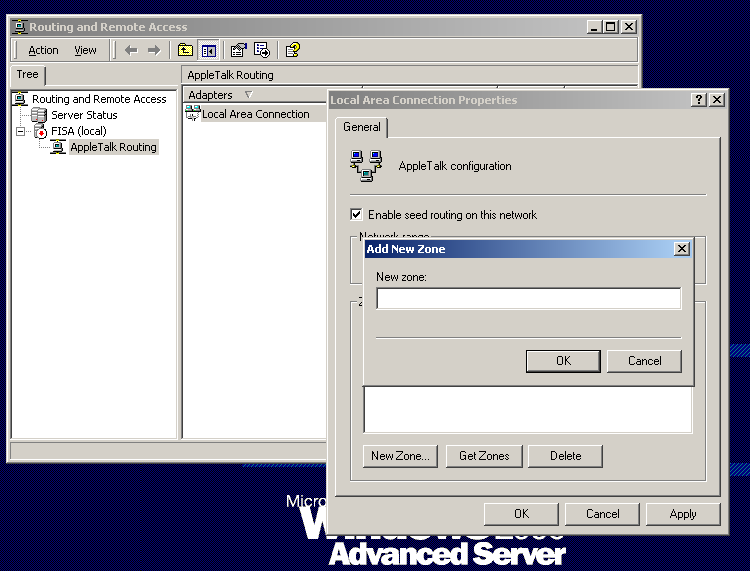
File Sharing
Sharing a folder from Windows over AppleTalk uses a different interface than the normal shortcut of right-clicking on a folder and sharing it.
You’ll use Computer Management. There are a couple quick ways of getting there:
- Right-click on My Computer and click Manage
- Or, Start > Programs > Administrative Tools > Computer Management
Under System Tools:
- Expand Shared Folders.
- Right-click on Shares to add click New File Share.
From here it’s pretty self-explanatory.
You can use Sessions to monitor connections to your AppleTalk shares.
I found that when connecting either from MacOS or Windows, the “guest” login option was disabled, forcing me to enter a password, and that didn’t work either. If I figure this out, I’ll update this.
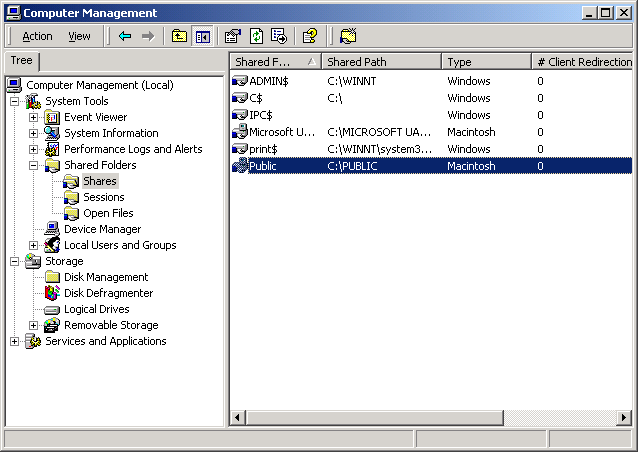
Additional Configuration
You can right click on Shared Folders in the Management Console and pick Configure File Server for Macintosh… to set options like what this server’s name will appear as to Mac clients and some other stuff, but the defaults are fine.
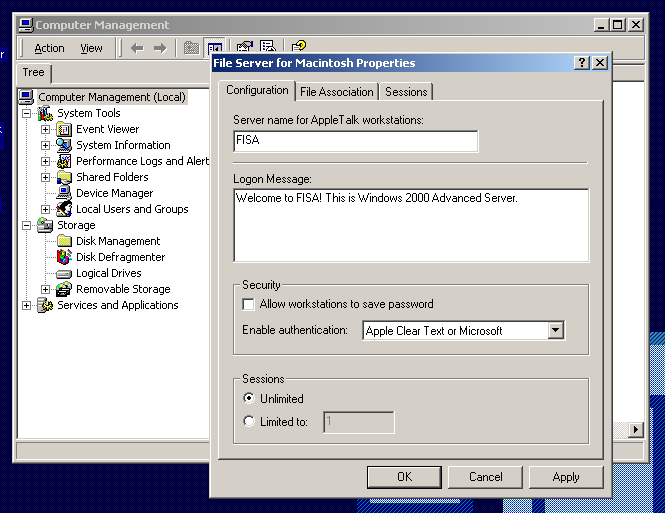
Using AppleTalk Printers
Adding an AppleTalk printer is slightly misleading since you create them as local printers.
I’ve had mixed results with the browser actually finding printers. I did get it to work once.
- Add a printer as usual, but select Local printer.
- Select Create a new port and AppleTalk Printing Devices.
- When you click Next, a dialog will appear to open a zone and pick a printer.
It’s going to ask you about capturing the printer. I don’t fully understand this and it sounds like something you don’t want to do in a shared environment, so I declined and printing still worked fine.
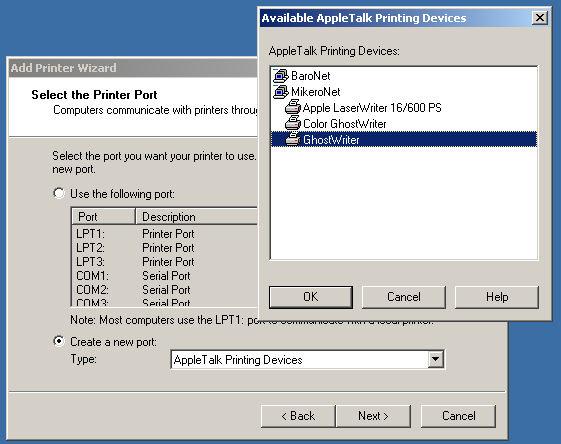
Sharing Printers
Unlike folder sharing, this one is totally standard. Share the printer as usual and it will show up in the AppleTalk network.
Next Steps
If you want to join GlobalTalk and connect to other AppleTalk networks across the internet, you’ll need an AppleTalk Internet Router. If you don’t have a Mac running OS 7 or 8, the easiest way to do it these days is with jrouter. This is a piece of cake to get up and running on Linux.
