Pi-hole and cloudflared with Docker
In this guide we’ll setup cloudflare and Pi-hole together with docker-compose to create a portable and reproducible secure DNS solution.
Pi-hole
By now many are familiar with Pi-hole. It’s a DNS server that subscribes to blocklists to block advertising and tracking services at the network level. So when a browser tries to resolve ads.doubleclick.net, Pi-hole says: “nope, doesn’t exist”.
cloudflared
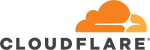
cloudflared provides another type of security with DNS over HTTPS. Traditional DNS is insecure and requests can easily be spied on or modified. DNS over HTTPS prevents this by doing what it sounds like: sending your DNS requests over a secure HTTPS connection. Since few devices support DoH, cloudflared acts as a proxy between traditional DNS requests and DNS over HTTPS.
Background and pre-configuration
Pi-hole and cloudflared relationship
When setting-up Pi-hole, it needs to be configured with the DNS servers it will use to resolve non-blocked requests. By default this is using Google DNS. We would rather not give more data to Google, and we want to use DoH. So, we’ll configure Pi-hole to direct all requests to our running instance of cloudflared.
Since cloudflared is now a dependency of Pi-hole in our setup, we’ll use docker-compose to orchestrate this.
Docker macvlan
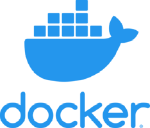
Docker users are probably familiar with the concept of publishing ports. A port on the container can be published to a port on the host when using docker run or in a docker-compose configuration.
docker run --rm -p 80:80 nginx
Now we could visit http://localhost or another user on the network can visit http://machine-ip-or-hostname.
The problem here is that now the service is tied to the IP address of the Docker host. It also means only one service per port per Docker host. For HTTP, it’s not a big deal to use other ports, like 8080. This is a problem though with DNS since DNS has to be responding on port 53.
With macvlan, Docker can create a new network that generates MAC addresses for containers and lets them have routable IPs on our LAN. If we wanted to, we could have multiple Pi-hole instances running on the same machine, each with its own IP listening on port 53.
In the examples to follow, we’ll say our real network is 10.65.2.0/24 and our router is 10.65.2.1. We can inform Docker of this topology in a network called priv_lan that the host is connected to on interface eth0.
We’ll create it by hand so that this network is usable by any docker-compose setup and not just the one we’ll create later:
docker network create -d macvlan \
--subnet=10.65.2.0/24 \
--gateway=10.65.2.1 \
-o parent=eth0 priv_lan
Note: When attaching containers directly to a network, port mapping has no effect (i.e. -p 53:53/udp does nothing). Whatever services the container has exposed are exposed to our network as-is.
DNS over HTTP Servers
By default, cloudflared uses the DoH service of Cloudflare. This is fine, but for redundancy and diversity, we’ll add the Quad9 DoH servers as well.
- Cloudflare: 1.1.1.1, 1.0.0.1
- Quad9: 9.9.9.9, 149.112.112.9
They both follow the convention of http://<ip>/dns-query for the lookup URL.
Option 1: Hidden cloudflared
Internal network
In this setup, we create another Docker network named internal that both the cloudflared and Pi-hole containers are connected to. This allows Pi-hole to talk to cloudflared without exposing cloudflared to the rest of the network.
This internal network will be 172.30.9.0/29. The /29 netmask provides 5 usable IP addresses (.1 is the virtual router); plenty for this setup.
cloudflared
cloudflared gets the IP 172.30.9.2 and responds to DNS queries on the unprivileged port 5053. We bind the DNS service to 0.0.0.0 to so it listens on all interfaces.
Pi-hole
Pi-hole is assigned the IP 172.30.9.2 on our internal network and gets attached to the real network with the IP 10.65.2.4.
Pi-hole is configured to use the internal cloudflared as the exclusive DNS server.
pihole-compose.yml
version: "3.6"
services:
cloudflared:
container_name: cloudflared
# Restart on crashes and on reboots
restart: unless-stopped
image: cloudflare/cloudflared
command: proxy-dns
environment:
- "TUNNEL_DNS_UPSTREAM=https://1.1.1.1/dns-query,https://1.0.0.1/dns-query,https://9.9.9.9/dns-query,https://149.112.112.9/dns-query"
# Listen on an unprivileged port
- "TUNNEL_DNS_PORT=5053"
# Listen on all interfaces
- "TUNNEL_DNS_ADDRESS=0.0.0.0"
# Attach cloudflared only to the private network
networks:
internal:
ipv4_address: 172.30.9.2
pihole:
container_name: pihole
restart: unless-stopped
image: pihole/pihole
environment:
- "TZ=Europe/Berlin"
- "WEBPASSWORD=admin"
# Internal IP of the cloudflared container
- "DNS1=172.30.9.2#5053"
# Explicitly disable a second DNS server, otherwise Pi-hole uses Google
- "DNS2=no"
# Listen on all interfaces and permit all origins
# This allows Pihole to work in this setup and when answering across VLANS,
# but do not expose pi-hole to the internet!
- "DNSMASQ_LISTENING=all"
# Persist data and custom configuration to the host's storage
volumes:
- '/mnt/app-data/pihole/config:/etc/pihole/'
- '/mnt/app-data/pihole/dnsmasq:/etc/dnsmasq.d/'
# 1. Join the internal network so Pi-hole can talk to cloudflared
# 2. Join the public network so it's reachable by systems on our LAN
networks:
internal:
ipv4_address: 172.30.9.3
priv_lan:
ipv4_address: 10.65.2.4
# Starts cloudflard before Pi-hole
depends_on:
- cloudflared
networks:
# Create the internal network
internal:
ipam:
config:
- subnet: 172.30.9.0/29
# The priv_lan network is already setup, so it is an 'external' network
priv_lan:
external:
name: priv_lan
Now let’s start our services!
docker-compose -f pihole-compose.yml -p pihole up -d
-fspecifies a file other than the default,docker-compose.yml-pnames our “project” explicitly, otherwise it uses the current direcotyr name-ddetaches after starting
Testing
We can check the logs to make sure everything looks good:
docker logs cloudflared
docker logs pihole
And query the Pi-hole server
$ dig mroach.com @10.65.2.4
; <<>> DiG 9.11.5-P4-5.1+deb10u1-Debian <<>> mroach.com @10.65.2.4
;; global options: +cmd
;; Got answer:
;; ->>HEADER<<- opcode: QUERY, status: NOERROR, id: 9707
;; flags: qr rd ra; QUERY: 1, ANSWER: 3, AUTHORITY: 0, ADDITIONAL: 1
;; OPT PSEUDOSECTION:
; EDNS: version: 0, flags:; udp: 1232
;; QUESTION SECTION:
;mroach.com. IN A
;; ANSWER SECTION:
mroach.com. 300 IN A 104.28.15.90
mroach.com. 300 IN A 172.67.133.162
mroach.com. 300 IN A 104.28.14.90
;; Query time: 38 msec
;; SERVER: 10.65.2.4#53(10.65.2.4)
;; WHEN: Tue Aug 04 20:29:25 CEST 2020
;; MSG SIZE rcvd: 117
Looks good!
Option 2: Attach cloudflared to the LAN
Another option is to skip using the internal network and instead directly attach cloudflared to our real network. By doing this, we gain the ability to bypass Pi-hole if desired and still have the benefits of DNS over HTTPS. We also get access to the Prometheus metrics published by cloudflared.
We need to make some changes to the configuration for this setup to work.
Assign cloudflared an ip
With the internal network removed, we need to bring cloudflared onto the real network priv_lan and assign it the IP address 10.65.2.14.
DNS port
If the goal is to make the cloudflared DNS service available to the LAN, we want it on the standard port 53. The problem is the cloudflare/cloudflared Docker image doesn’t run as root so it won’t have permission to bind to a privileged port (i.e. < 1024). We can fix this with a sysctl option net.ipv4.ip_unprivileged_port_start=53
Depending on how your host system’s Linux kernel is configured, this option may not work at all. For example, I found this not to work on a Synology NAS.
Metrics
The Prometheus metrics HTTP server apparently has a default behaviour of randomly generating a port to listen on. This is not helpful, so we can fix that by setting an environment variable TUNNEL_METRICS=0.0.0.0:49312 to bind to all interfaces on port 49312.
pihole-compose.yml
Recap of the configuration changes:
- Assign an IP on our
priv_lanto cloudflared - Grant cloudflared permission to bind to a privileged port
- Configure cloudflared’s Prometheus metrics (optional)
- Point Pi-hole to the new IP of cloudflared
- Remove the
internalnetwork
version: "3.6"
services:
cloudflared:
container_name: cloudflared
restart: unless-stopped
image: cloudflare/cloudflared
command: proxy-dns
environment:
- "TUNNEL_DNS_UPSTREAM=https://1.1.1.1/dns-query,https://1.0.0.1/dns-query,https://9.9.9.9/dns-query,https://149.112.112.9/dns-query"
- "TUNNEL_METRICS=0.0.0.0:49312"
- "TUNNEL_DNS_ADDRESS=0.0.0.0"
- "TUNNEL_DNS_PORT=53"
sysctls:
- net.ipv4.ip_unprivileged_port_start=53
networks:
priv_lan:
ipv4_address: 10.65.2.14
pihole:
container_name: pihole
restart: unless-stopped
image: pihole/pihole
environment:
- "TZ=Europe/Berlin"
- "DNS1=10.65.2.14#53"
- "DNS2=no"
- "DNSMASQ_LISTENING=all"
- "WEBPASSWORD=admin"
volumes:
- '/mnt/app-data/pihole/config:/etc/pihole/'
- '/mnt/app-data/pihole/dnsmasq:/etc/dnsmasq.d/'
networks:
priv_lan:
ipv4_address: 10.65.2.4
networks:
priv_lan:
external:
name: priv_lan
If you already ran the other docker-compose up, tear it down now:
docker-compose -f pihole-compose.yml down
Now we can fire-up the new setup:
docker-compose -f pihole-compose.yml -p pihole up -d
Testing
Check that DNS still works properly:
dig mroach.com @10.65.2.4
And check that Prometheus metrics are working:
curl http://10.65.2.14:49312/metrics
Next steps
This setup provides a portable Pi-hole with DNS over HTTPS configuration. For higher availability on a LAN, the setup could be deployed to multiple Docker hosts and the IPs of the Pi-hole servers added to the DHCP configuration on the LAN.
Configuration sync
If any manual configuration is done to Pi-hole, that should probably be shared or synchronised between Pi-hole servers in a way that doesn’t add points of failure (e.g. mounted share on a NAS). Deploying configuration with something like Ansible could be a good solution.
Blocking rogue DNS
Some software and devices have DNS servers (usually Google’s 8.8.8.8) hardcoded in them. Depending on the type of network, it may be viable to block outbound port 53 at the firewall level to prevent circumvention of Pi-hole. I’ve had this blocked for years without any problems.
Adding blocklists
Pi-hole works by subscribing to various blocklists. There may be enhanced blocklists for your country.
You can also add custom blocklist rules. I added some to stop ads showing up on my LG smart TV.
Joining VLANs
If you use VLANs on your network, macvlan supports binding to VLAN tagging. The macvlan documentation shows how.
Configuring your router
For devices on your network to use Pi-hole as their DNS server, you’ll need to make some configuration changes.
If you have any devices with a manually-configured IP address such as a home server or NAS, you’ll have to update their DNS servers to point to Pi-hole.
Most home LANs use DHCP to automatically assign IP addresses and DNS servers to devices. For these devices to use Pi-hole, you need to update the DHCP server configuration. In typical home setups, the router is also the DHCP server and by default will tell devices to use the router as the DNS server too; an all-in-one solution. Most routers can be reconfigured to assign custom DNS servers to clients. The process varies wildly by router so I can’t provide direction, but login to your router’s admin interface and look for LAN and DHCP options.
Conclusion
Pi-hole with cloudflared provides a powerful security and privacy enhancement to any network. Setting it up with docker-compose makes the setup portable.
If you love Pi-hole, consider donating its ongoing development.
